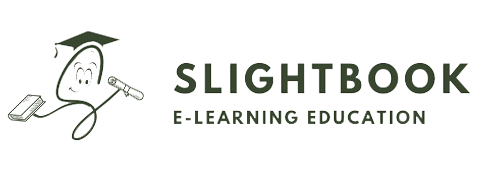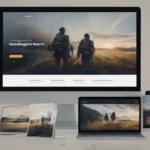Introduction to React and Create React App
React has taken the web development world by storm, and for good reason. As a powerful JavaScript library, it allows developers to easily build dynamic user interfaces. If you want to dive into React, Create React App is your best friend. This tool streamlines the setup process, enabling you to focus on writing code rather than wrestling with configurations.
Getting started can feel daunting whether you’re a beginner or someone transitioning from another framework. But fear not! With this step-by-step guide, you’ll be well-equipped to kickstart your React journey using the Create React App. From setting up your environment to deploying your masterpiece online, we’ve got you covered every step of the way. Let’s embark on this exciting adventure together!
Setting Up Your Development Environment
To kickstart your React journey, the first step is setting up your development environment. This process lays the foundation for building robust applications.
Start by installing Node.js, which includes NPM (Node Package Manager). NPM will help you manage dependencies efficiently. Visit the official Node.js website to download and install it on your machine.
Once installed, verify that everything is working smoothly. Open your terminal and run `node -v` followed by `npm -v`. You should see version numbers displayed if all went well.
Next, consider a code editor. Popular choices include Visual Studio Code or Atom; both offer extensive support for JavaScript development. Install any necessary extensions to enhance your coding experience.
Familiarize yourself with Git for version control. It’s essential for managing changes in your projects over time while collaborating with others effectively. With these tools ready, you’re set to start crafting amazing React applications!
The Basics of Creating a React App with Create React App
Creating a React app with Create React App is straightforward and efficient. To start, ensure you have Node.js installed on your machine. This will enable you to use NPM, the package manager that comes bundled with Node.
Open your terminal and run the command `npx create-react-app my-app`. Replace “my-app” with your desired project name. This command scaffolds an entire application structure for you, saving time and effort.
Once it’s set up, navigate into your new directory using `cd my-app` and fire it up by running `npm start`. Your default browser will automatically open, displaying a live version of your app.
Understanding the File Structure
The development server supports hot reloading, meaning any changes you make in the code reflect instantly in the browser. Dive into editing files like App.js to see how easy it is to modify components!
Understanding the File Structure and Components in a Create React App
When you create a new React app using Create React App, you’ll notice a well-organized file structure. This setup helps streamline your development process.
At the root level, you’ll find essential files like `package.json`, which manages your dependencies and scripts. The `node_modules` folder contains all the libraries that your project relies on.
Inside the `src` directory is where most of your work will happen. Here, the main component resides in `App.js`. You can think of this as the heart of your application. It’s where you’ll embed other components or manage state.
The public folder holds static assets like images and index.html, serving as an entry point for your app in the browser. Understanding this layout is crucial for efficient workflow when building with ReactJS and NPM dependencies.
Adding Styles and Customizing Your App with CSS and Bootstrap
Styling your React app can transform its appearance and user experience. CSS is a powerful tool for achieving this, allowing you to define styles directly in your components or through external style sheets.
Bootstrap offers a quick way to enhance your design with pre-built components and responsive layouts. By integrating Bootstrap into your project, you gain access to buttons, forms, navigation bars, and more – all styled beautifully right out of the box.
To include Bootstrap in your Create React App, simply install it using NPM. Run `npm install bootstrap` in your terminal. Then import the Bootstrap CSS file in your `index.js` or `App.js`.
Now that you’re set up, leverage utility classes from Bootstrap to make styling easier and faster without compromising on responsiveness. Combining custom CSS with these frameworks gives you flexibility while maintaining a polished look for users across devices.
Deploying Your App on Heroku or GitHub Pages
Deploying your React app is an exciting step. You can share your creation with the world using platforms like Heroku or GitHub Pages.
For Heroku, start by creating a Heroku account and installing the CLI tool. Once set up, initialize a Git repository in your project folder if you haven’t already. Run `heroku create` to make a new app instance. Then push your code with `git push heroku main`. Your app will be live shortly after!
On the other hand, deploying on GitHub Pages is simpler for static apps. First, install the gh-pages package using NPM: `npm install gh-pages –save-dev`. Next, configure your package.json file to include deployment scripts. With just one command—`npm run deploy`—your application will be hosted online for everyone to see.
Choose the platform that best fits your needs and watch as others engage with what you’ve built!
Tips for Troubleshooting Common Issues with Create React App
When using Create React App, encountering issues is part of the learning process. Start by checking your terminal for any error messages. These will often guide you towards the solution.
If your app fails to compile, ensure that all dependencies are correctly installed. Running `npm install` can resolve many missing package issues.
Another common hiccup is when components don’t render as expected. Double-check your import statements and file paths; a simple typo could be the culprit.
Clearing your cache might also help if changes aren’t showing up in the browser. Use `npm start –reset-cache` to refresh everything.
Consider visiting forums or communities like Stack Overflow or GitHub Discussions for additional support from experienced developers who may have faced similar challenges. Engaging with others can provide fresh insights and different perspectives on solving problems quickly and effectively.
Conclusion: Congratulations on Starting Your React Journey!
Congratulations on starting your journey with React! You have made a great decision to learn one of the most popular and powerful front-end JavaScript libraries. With React, you will be able to create dynamic and interactive user interfaces for your web applications.
As you begin your learning journey, it’s important to keep in mind that React is constantly evolving and there is always something new to learn. However, don’t let this discourage you. The key to mastering any technology is consistent practice and experimentation.
Here are a few tips to help you get started:
1. Familiarize yourself with the basics: Before diving into more advanced concepts, make sure you have a solid understanding of the core concepts of React such as components, props, state, and JSX syntax.
2. Practice with small projects: As you learn new concepts, try applying them in small projects or exercises. This will help reinforce what you have learned and give you a chance to experiment with different features of React.
3. Read the official documentation: The React documentation is an excellent resource for learning about different components, hooks, and APIs available in React. Make sure to refer back to it whenever you encounter something new or need clarification.
4. Explore other resources: In addition to the official documentation, Congratulations on taking the first steps in your React journey! You’ve explored what React and Create React App are all about, set up your development environment, and learned how to build a basic app. Understanding the file structure and components will empower you to manage your projects effectively.
You’ve also dived into adding styles with CSS and Bootstrap, enhancing the look of your application. Deploying it on platforms like Heroku or GitHub Pages is an exciting milestone that allows others to see what you’ve created.
As you navigate through potential challenges while using Create React App, remember there’s a community ready to help. The skills you’ve acquired so far lay a solid foundation for more advanced concepts in ReactJS.
Keep practicing, experimenting, and building projects to enhance your skills. And most importantly, have fun with React! It’s a powerful tool that allows you to bring your ideas to life and create amazing user experiences. Good luck on your journey!
Keep experimenting and building; there’s no limit to what you can create! The world of web development awaits your unique contributions. Happy coding!